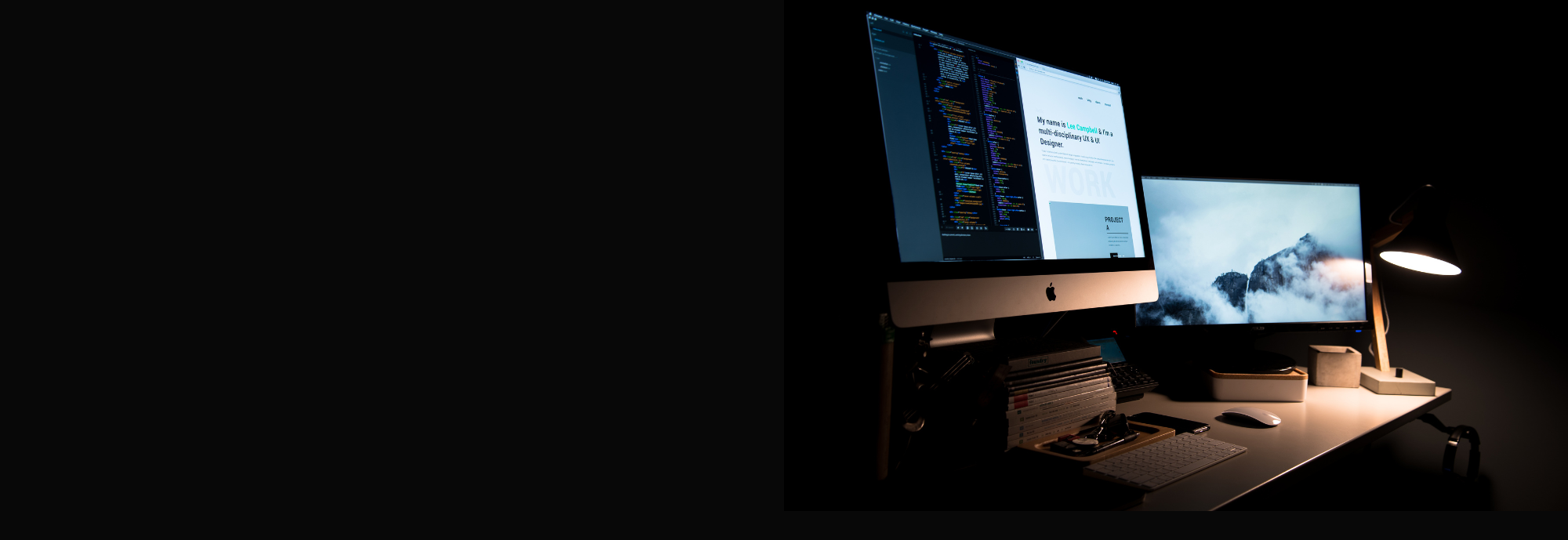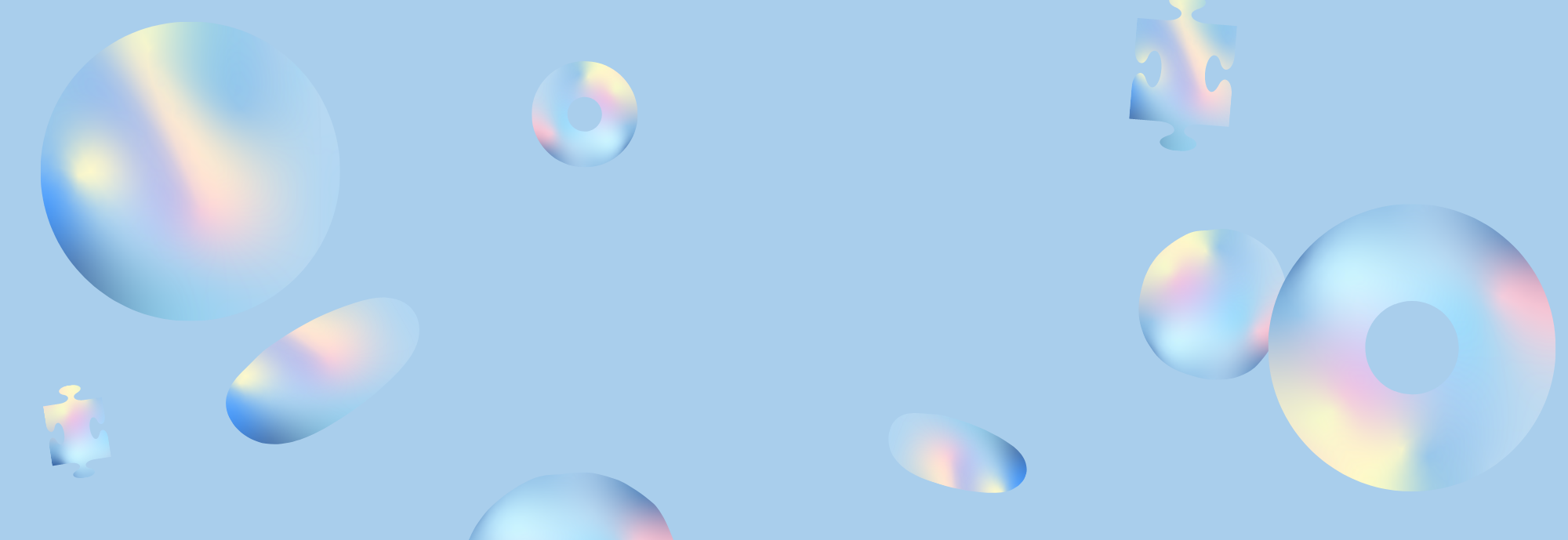When the hub/dock's DisplayPort is not working, there will be no display shown on the connected monitor. This problem may be caused by the connected laptop, the cable, the monitor, or the hub/dock.
Here are some troubleshooting tips that may help identify and resolve the problem.
For the laptop:
Check whether or not your laptop’s USB-C port supports DisplayPort Alt Mode. To do this, please consult your laptop's user manual, contact the seller, or check the manufacturer's website. If your laptop doesn’t support DisplayPort Alt Mode, then you won’t be able to connect an external display to your hub/dock.Reset PRAM (for MacBooks with an Intel chip) 1) Power off your MacBook2) Press your MacBook's power button and then hold these four keys at the same time: ⌘ + option + P + R3) Continue holding the keys until your MacBook restarts for the second time. On older MacBooks, a chime will sound upon restart.Update your laptop to the latest OS. Try the device with a different laptop that has a USB-C port with DisplayPort Alt Mode to see if the problem persists.
For the connected cable:
Verify that all devices are firmly connected;Try connecting the device with a different DisplayPort cable;If possible, plug your DisplayPort cable directly into your device and see if you get a stable connection.
For the monitor:
Confirm that the monitor is configured to the correct input;Try the device with a different monitor.
For the hub/dock:
Confirm whether the LED light is on when connected to a laptop.Try with a different hub/dock to see whether you can get a display.