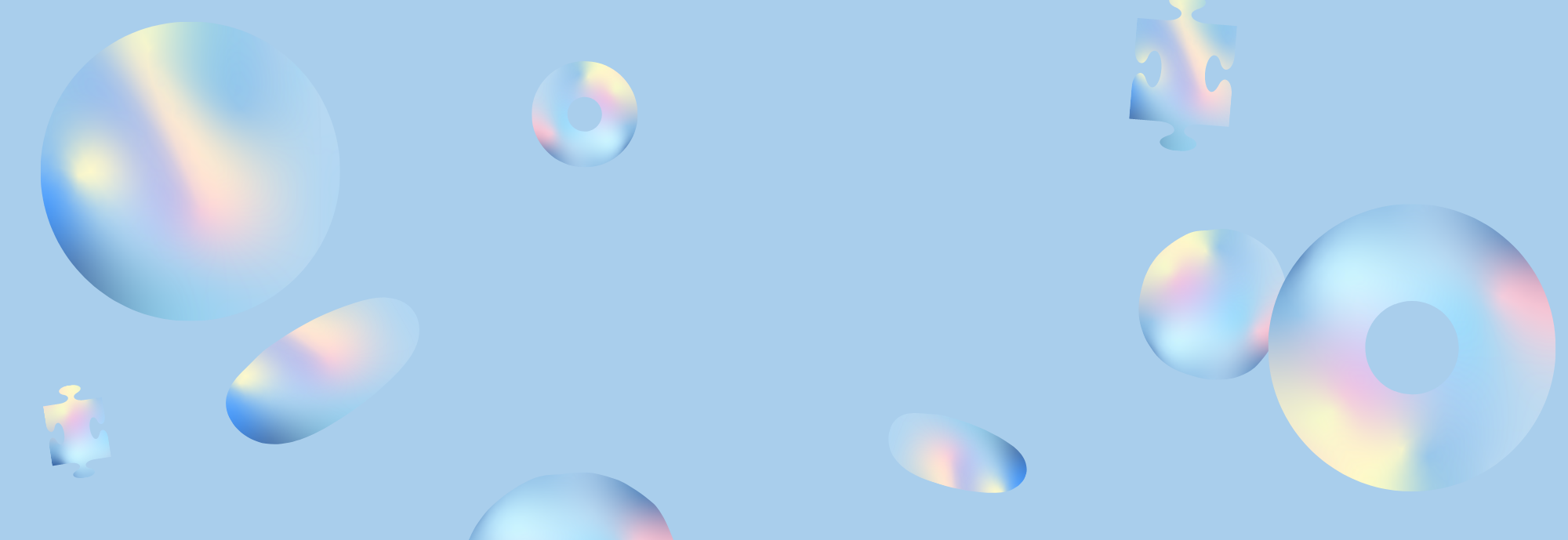In the event that the HDMI port on the hub/dock is not working, no display will appear on a monitor connected to the hub/dock. There may be a problem with the laptop, HDMI cable, monitor, or hub/dock that is connected.
You may be able to locate and fix the problem using the following troubleshooting tips.
For laptops:
Make sure your laptop's USB-C port supports DP Alt Mode (display output).
To learn more, please visit the manufacturer's website, the seller's website, or the user manual for your laptop. Hubs and docks that don't support DP Alt Mode can't display externally.
If you're using a Mac laptop, use an Intel chip to reset PRAM. Here's how to do it:
1) Power off your Mac.
2) Press your Mac's power button and then hold these four keys simultaneously: ⌘ + option + P + R.
3) Continue holding the keys until your Mac restarts for the second time. On older Mac versions, a chime will sound upon restart. Update to the latest OS version if you use a MacBook with the M1 chip.
Try the device with a different laptop with a USB-C port and make sure that it supports DP Alt Mode (display output) to get a display.
For HDMI cables:
Verify that all devices are securely attached.Try the device with a different HDMI cable.If possible, plug your HDMI cable directly into your device and see if you get a stable connection.
For monitors:
Verify if the monitor is configured to the correct input.
Try the device with a different monitor.
For hubs/docks:
Confirm whether the LED light is on when connected to a laptop.
Try with a different hub/dock to see if you can get a display.